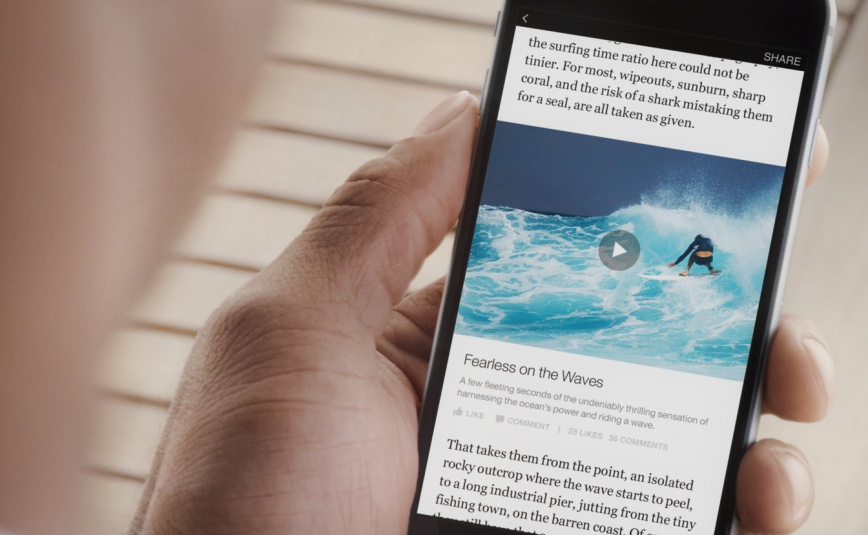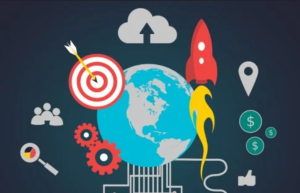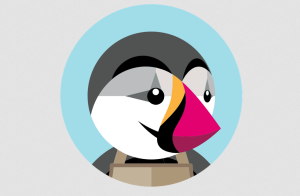Facebook Video Downloader – Streaming favorite videos and movies with a slow Wi-Fi connection is torture; on data, it is fast but expensive. So, for times, when you are not in range within of good Wi-Fi, here are some tips on how to download and save videos from Facebook.
A video can be downloaded from Facebook as long as it has been set to the public. Windows, Mac, and Android users just need to copy and modify the video link while iPhone users have to use third-party apps. Facebook also has a ‘Save Video’ option that appears when you click on the three-dot icon at the top of the video post. However, the video is just saved on the app so you can watch it later.
Facebook Video Downloader – On phones
Open the Facebook video you want to download on the Facebook app or the website.
On the app, hit ‘share’ and then copy link. On the website, copy the link in the URL bar.
Open FBDOWN on a browser that supports downloading. [recommended: Chrome for Android, and Firefox for iPhone]
Paste the link where it asks you to, and click ‘Download’.
On the next page, tap and hold on to the quality-normal or HD- you desire if you are using Chrome. On Firefox, just tap on the link, and then tap and hold on the video.
Choose ‘Download Link’ on Chrome, ‘Save Video’ on Firefox, or the equivalent on your browser.
The video will be saved in your ‘Downloads’ folder or your set’s saved location.
Video Downloader – On PC
Right-click the Facebook video you want to download and choose the ‘Copy video URL’.
Head over to FBDOWN.
Paste the link where it asks you to and clicks ‘Download’.
On the next page, choose between normal (SD) or HD quality.
Right-click the video and choose the option to save the video on your computer.
Or
Download 4K Video Downloader, and then install it.
On any browser, right-click the Facebook video you want to download and choose ‘Copy video URL’.
Open 4K Video Downloader and click ‘Paste Link’.
The app will pull the video link from the clipboard. Pick the video quality you desire and click ‘Download’.