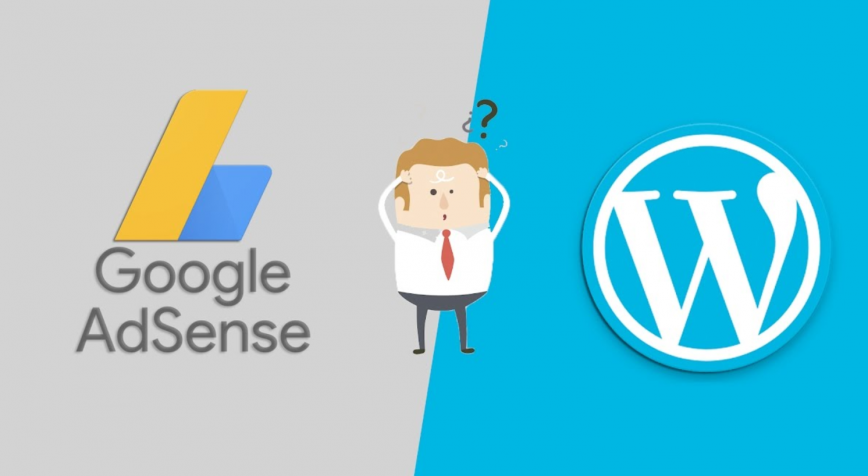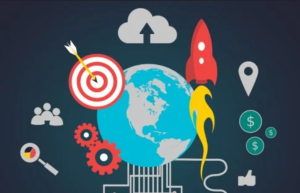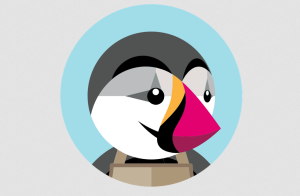Ways to add Google AdSense – Adding AdSense to WordPress is extremely simple and lets you start earning money right away. Google Adsense is the most popular advertising network on the internet with a market share of 23.08%. To put it simply, it allows website owners to display targeted advertisements in the forms of text, images, and videos to visitors.
Google handles all of the interactions with actual advertisers. They collect the money, take their share out and send the rest your way. This gives you more time to worry about managing your website.
One thing that is not stated enough is that Google AdSense is very cautious about ruining the user experience. This is the main reason that it limits the number of ads you can display on a page.
While some developers may feel that this is a negative, I strongly recommend this approach. If your website has ads everywhere, you will just push another visitor into the arms of Adblocker.
Sign Up For Adsense
Before you can learn how to add Google AdSense to WordPress, you need to actually sign up for it. Make sure to enter all of the information correctly, otherwise, you will not be accepted.
As I said, this is a really simple advertising network to join. If you already have an existing Gmail, you can use it to sign up. If not, you will need to make one.
Once, you fill out the application, here comes the hard part, you need to wait for the AdSense team to review your information. The time it takes varies and you are most likely looking at a 24 to 48-hour review process.
You need to be aware that your website should have a good amount of content on it before AdSense is approved. Having around 20 posts or so should be enough.
Once you finally get your application reviewed and approved, you are ready to start adding AdSense in WordPress.
7 Ways To Add Google AdSense to WordPress
Today, I will share 7 ways you can add ads into WordPress using Google AdSense. Which method you utilize is highly dependent on your skill level, but they will have the same result if done correctly.
While in reality you will only need one method, it is worth noting that there may be an advantage to a certain method in a special circumstance.
Therefore, it’s worth learning multiple ways to do it.
#1) Manually Place Ads
The first method almost every developer tries is to manually add the ads themselves. It remains one of the most popular methods because it gives you all of the customization options you could ever want.
AdSense makes this really simple and provides a robust and comprehensive settings section. Two of the options you need to think about the most are the size of the ad and if it is static or responsive.
The size of the ad is pretty easy to pick. AdSense will have a variety of preset sizes for you to choose from. This will help you fit an ad into any area of your website. So make sure to consider where you plan to add it.
The second option has become far more important due to the rise of mobile users. There is a large variety of screen sizes in our world, and as a result, your website needs to be able to handle all of them. This is why you should, in almost every situation, pick the responsive option.
#2) Auto-Ads
If you find yourself spending a large amount of time adding ads to your website, then this is definitely the best option to try.
Auto-ads lets Google place the ads on your website. This can help you spend more time developing and less time placing ads. All this requires is for you to add a code snippet to WordPress.
Google even generates the code for you, so it really is just as easy as copying and pasting a code snippet. So don’t worry, if you are not great at coding. The code snippet will need to be added to the header.php file of your theme.
Once the code is placed, Google will identify what spots on your website have the highest potential to receive clicks from visitors, the proper ad size for said location, and what type of ad.
#3) Site Kit by Google
Site Kit by Google is the official WordPress plugin that combines all of Google’s services into one plugin. This includes Analytics, Pagespeed Insights, Tag Manager, and of course, AdSense in WordPress.
You can find the plugin within the WordPress repository and just click install.
While the actual methods of adding Adsense remain the same, manual and auto-ads, this method cuts out a step. Instead of having to visit the AdSense page to obtain the code to add to your website, it can all be done from within WordPress.
#4) Advanced Ads
The Advanced Ads plugin is a great choice if you are looking for an additional way to include AdSense in WordPress. What makes this plugin unique is the Gutenberg block it adds.
This plugin supports multiple ad networks like Amazon Ads, Media.net, and of course, what you will use it for, Google AdSense. It is an ad management tool that will give you more design options to choose from.
Most notable is the ability to rotate ads, schedule when ads are changed, add ads into posts and pages without writing code, and helps prevent Adblocker from functioning properly.
#5) AdRotate
The AdRotate plugin is another great choice when you want to add Adsense to WordPress with as little trouble as possible.
This plugin gives you the freedom to add ads in just about any location on your website, which can give you a lot of creative freedom when it comes to placing those ads.
#6) Ad Inserter
The Ad Inserter plugin is an ad management tool that adds a host of customization options your website can use to control a visitor’s ad experience.
While you can use this plugin and keep the coding to a minimum, that would be a mistake. Coding is the bread and butter of this tool. It allows you to insert custom code just about everywhere from one location.
#7) Easy Google AdSense
The Easy Google AdSense plugin focuses on making the Auto-ads feature even easier. Instead of having to enter the code from Google into your header.php file, you just have to enter your Publisher ID into the plugin.
If you have other ads on your website already, there is no need to worry. This plugin can recognize other ad code, which means it will not try to overwrite that code.